|
|
| The first update is for the batch billing functions available at: i. Batch Invoice ii. SCI Batch Invoice When you generate invoices with these functions, there is an option for “Auto Upload to i-Neighbour”. You can enable this option and the system will upload the batch invoices or statements to i-Neighbour on a selected upload date. Otherwise, you can also choose to manually click on the upload button at any point in time. In April, we added an indicator at the batch listing for batches that have a scheduled upload date. a. Property > Invoice > Batch Invoice – Added Auto Upload Indicator |
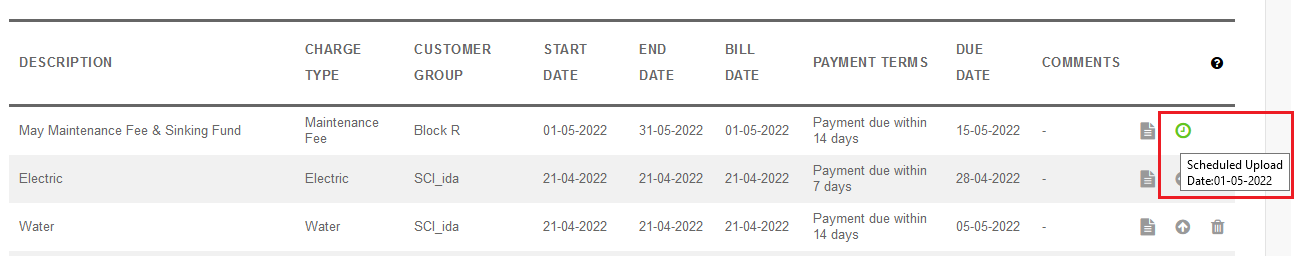 |
| b. Sales > Inquiries > Customer Transaction Inquiry – Added Auto Upload Indicator |
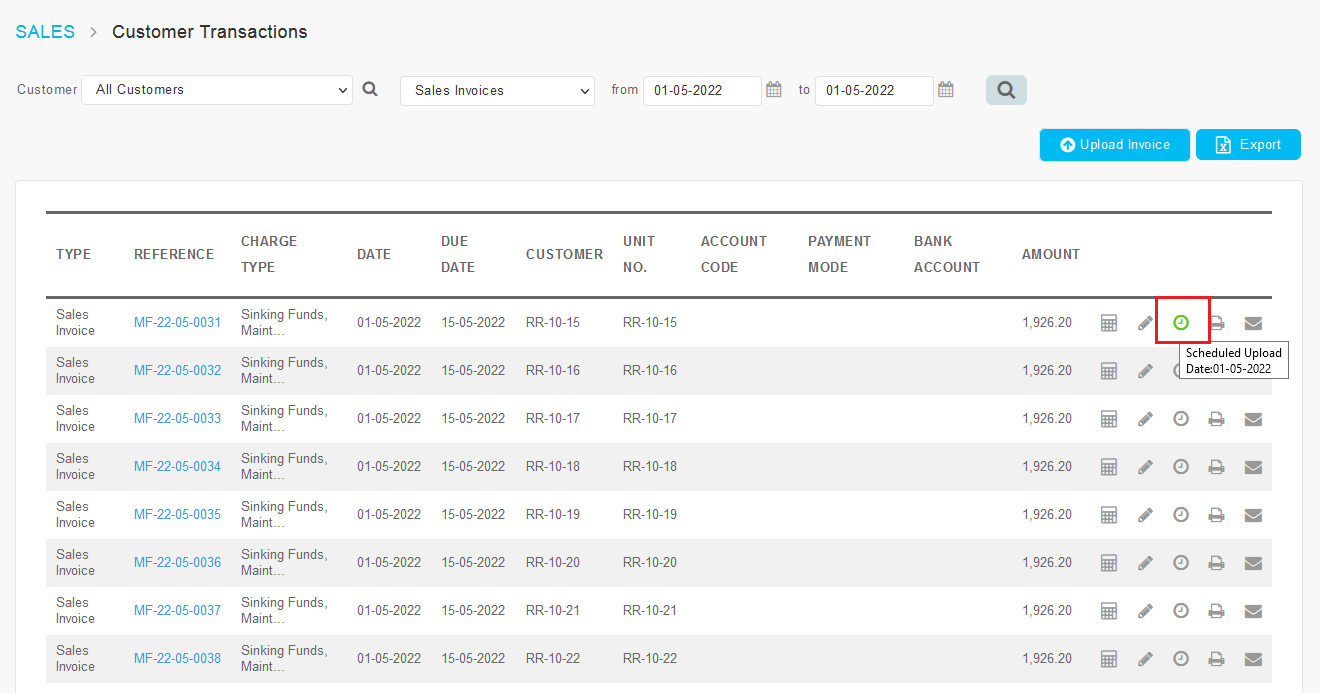 |
| c. Property > Invoice > SCI Batch Invoice – Added Auto Upload Indicator |
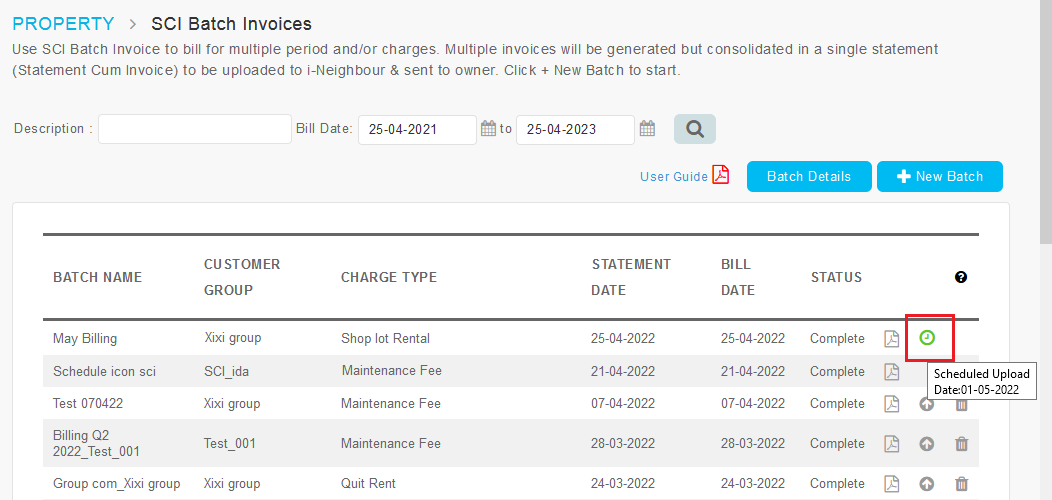 |
| Next, at the Funds Transfer entry page, we added a Payment Mode selection menu to capture and display more details on this type of transactions. Please refer to the sample screenshots below for further details. a. Banking and General Ledger > Transactions > Bank Account Transfers – Added Payment Mode |
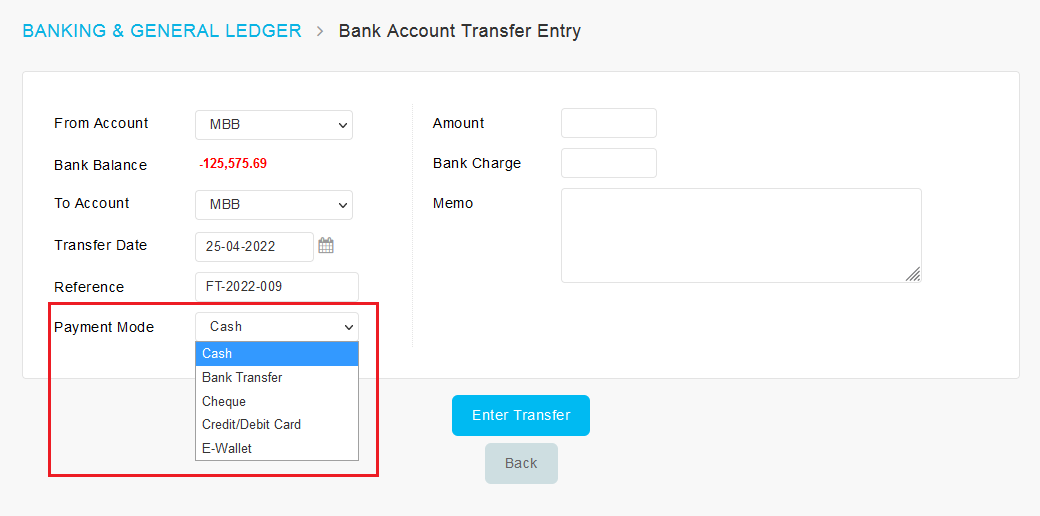 |
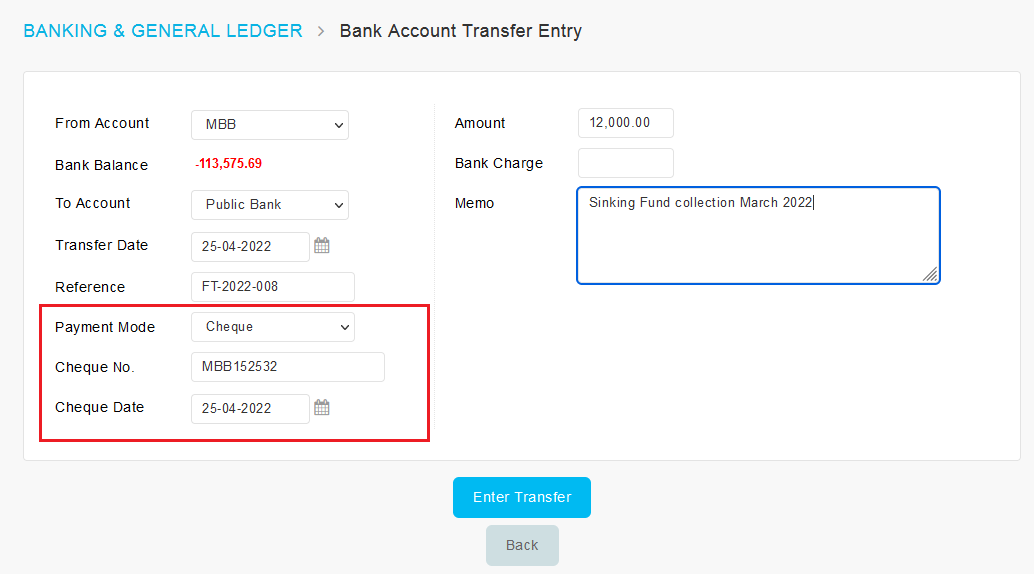 |
| b. View Bank Transfer – Display Payment Mode Details |
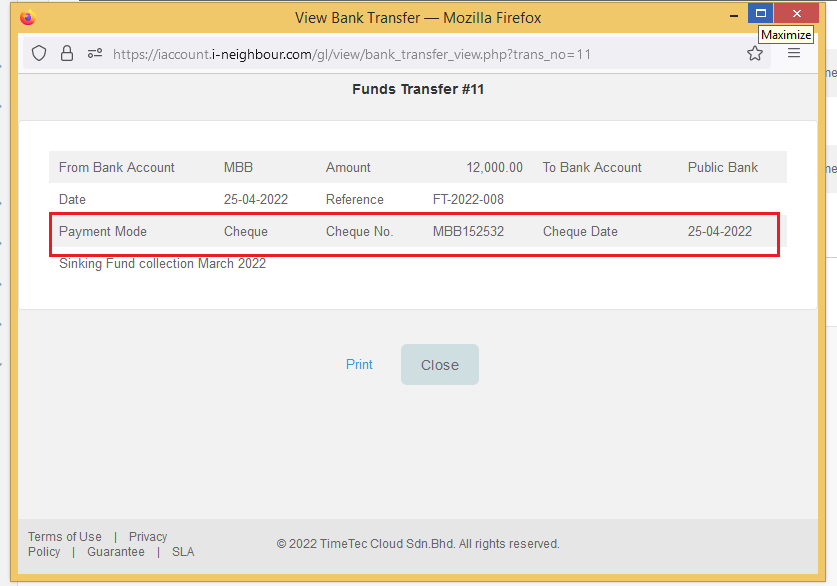 |
| c. Funds Transfer Voucher - Display Payment Mode Details |
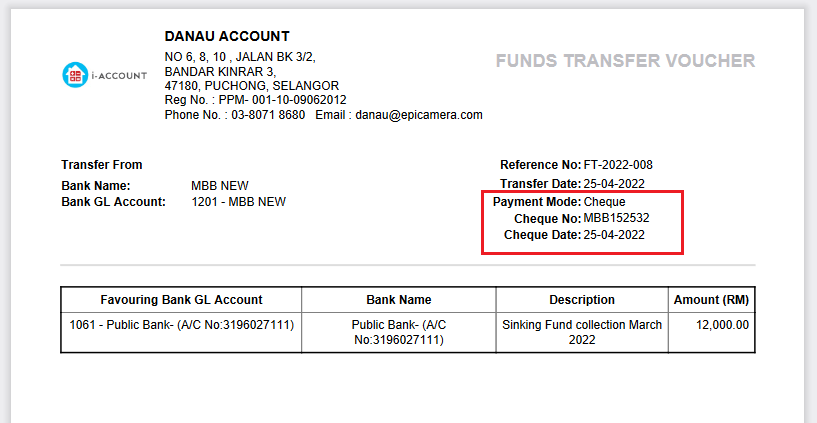 |
| After a Credit Note is issued in the system, it should be allocated against outstanding invoices. To continue with allocation, users have to proceed to another page at Sales > Transactions > Allocate Customer Payments or Credit Notes. Subsequently, they need to select the debtor and the specific document for allocation. To ease this process and skip the searching, we recently added a reminder message and allocation link at the success page (displayed after Credit Note entry). Users can click on the new link to be redirected to the right page. a. Credit Note Entry Success - Added Reminder Message & Allocation Link |
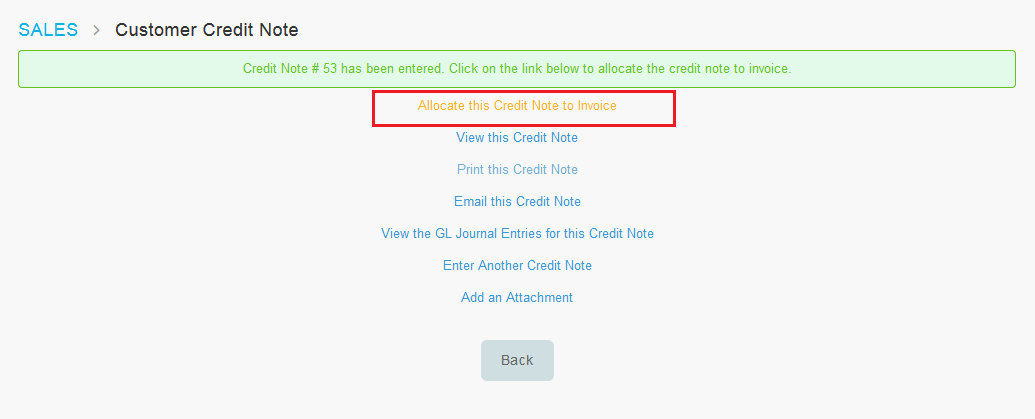 |
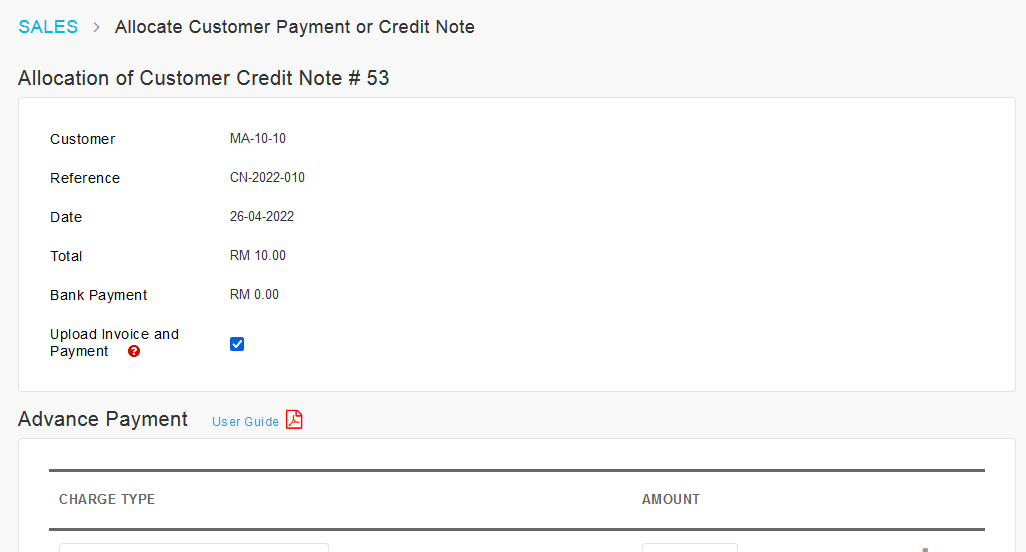 |
| Currently, all customer invoices (including batch, direct, late payment interest, recurring invoices) are displayed in the Sales > Inquiries > Customer Transaction Inquiry > Sales Invoices listing. Additionally, for each invoice that has not been uploaded to i-Neighbour yet, there is also an Upload icon that you can click to upload individual invoices one at a time. In April, to help users easily upload multiple invoices at once, we added a bulk upload invoice function. When you select “Sales Invoices” from the transaction type filter, there will be an “Upload Invoice” button. Follow the instructions to choose whether to upload selected invoices or all invoices within a given date range. Please refer to the sample screenshots below for further details. a. Sales > Inquiries > Customer Transaction Inquiry > Sales Invoices – Added “Upload Invoice” Button |
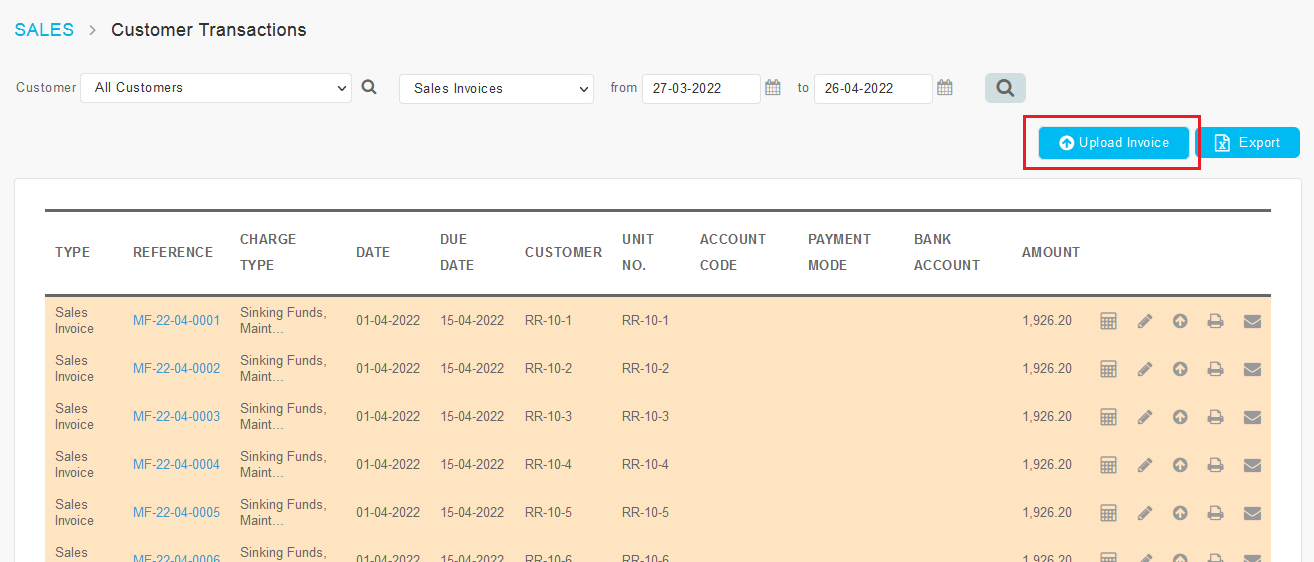 |
| b. “Upload Invoice” Instructions |
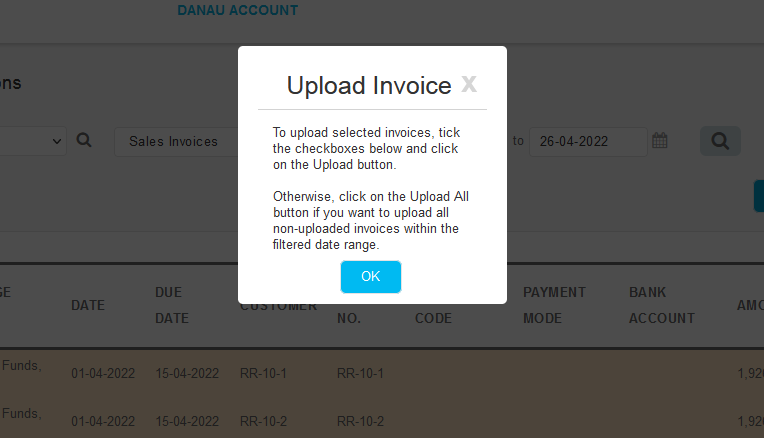 |
| c. “Upload Invoice” Option |
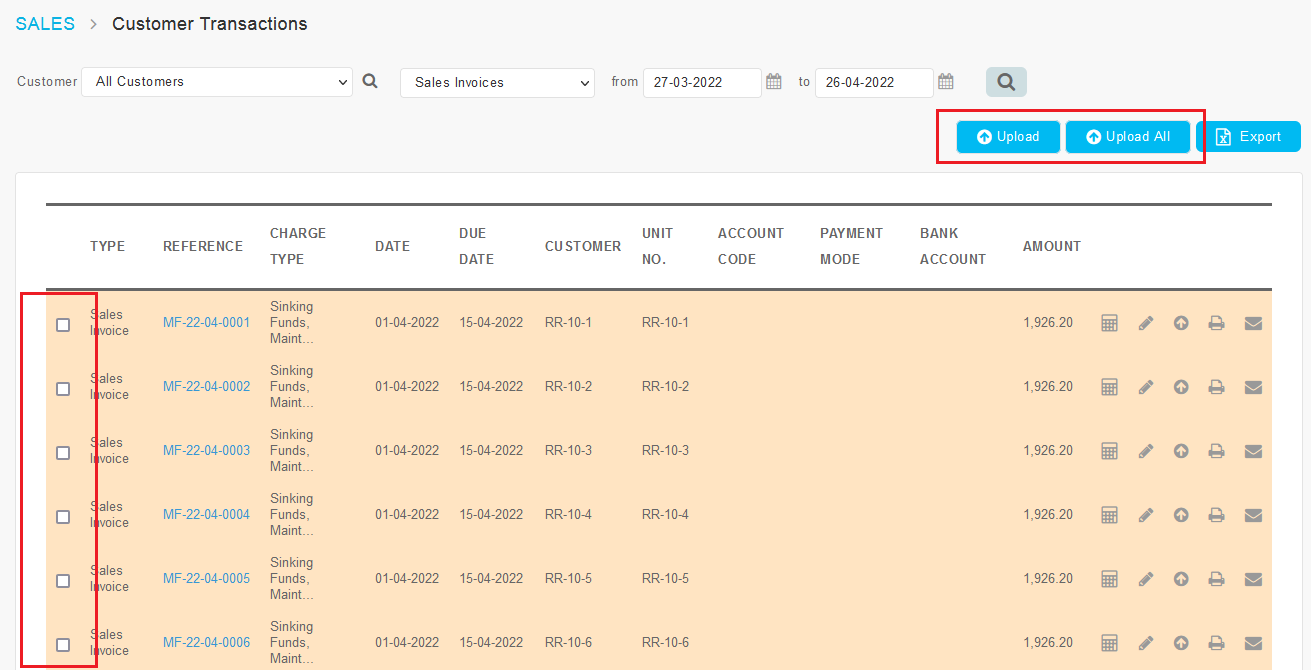 |
| d. Upload Selected Invoices from Current Page |
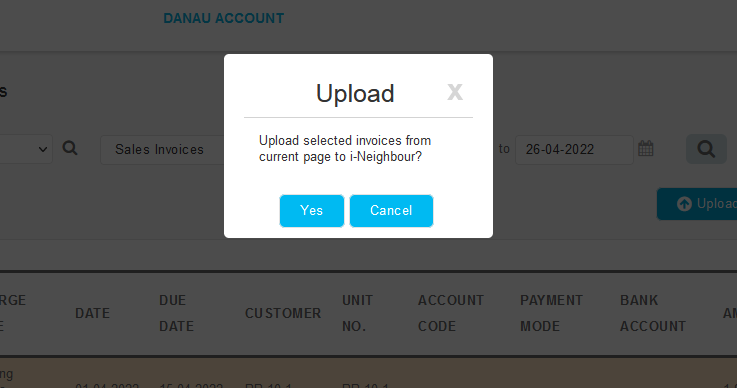 |
| e. Upload All Invoices for Filtered Date Range |
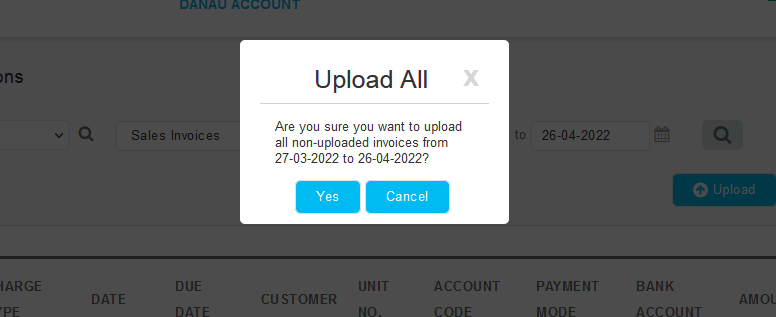 |
| There is an option at the General Setup page for “Show Charge Period in Official Receipt”. If enabled, the receipt document displays the charge period that Admins specify when generating batch invoices. However, the charge period (in the “From” and “To” columns) is not displayed for water and electricity bills since those charges are based on meter reading data. To provide more information for residents, the customer payment (official receipt) document has been updated to display the reading dates for payment of water and electricity charges. a. System > Setup > General Setup > “Show Charge Period in Official Receipt” Option is Enabled |
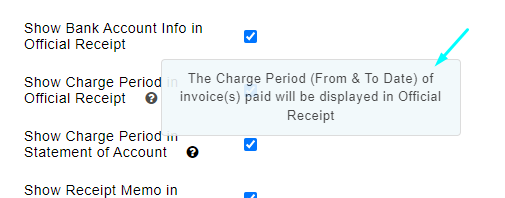 |
| b. Customer Payment (Official Receipt) – Display Reading Date Range instead of Blank Charge Period |
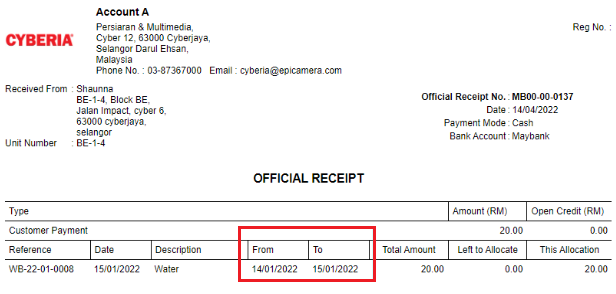 |
| In this month’s release, the menu items have also been slightly rearranged and shortened for better presentation. |
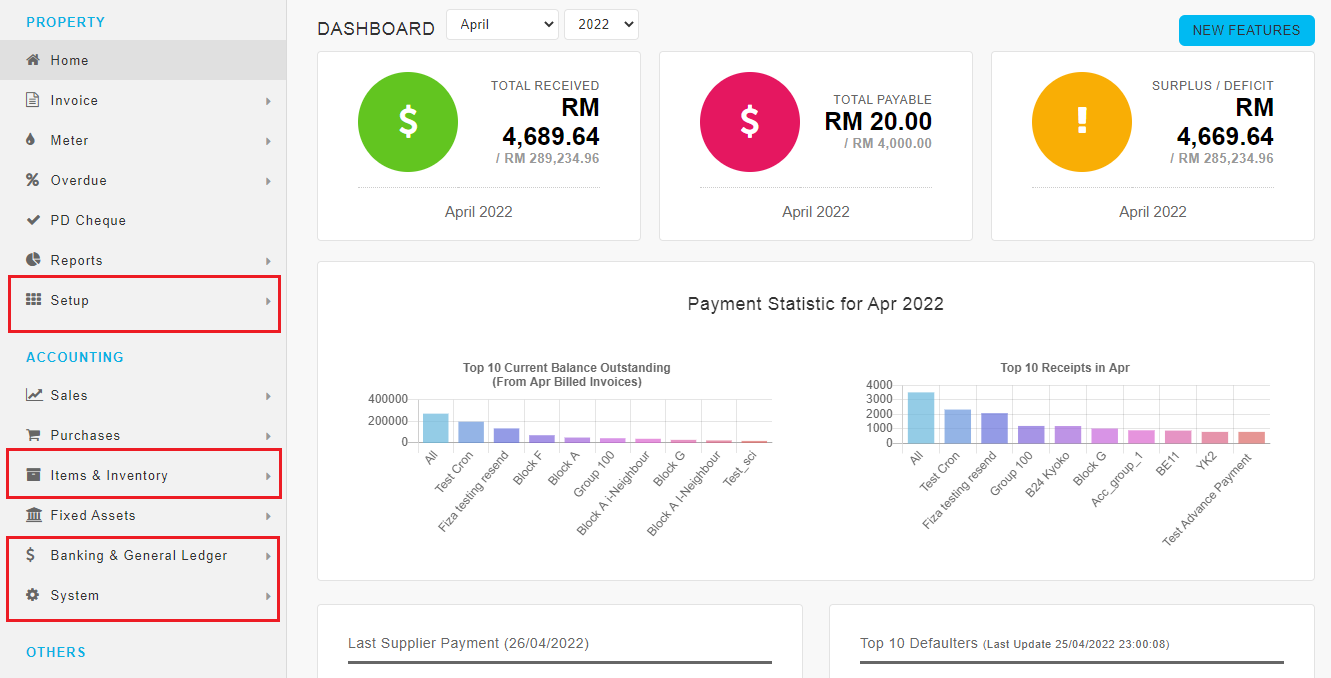 |
| Previous Issue: March 2022 |
| Note: If some of the screenshots or steps viewed here are different from the ones in the current system, this is due to our continuous effort to improve our system from time to time. Please notify us at info@timeteccloud.com, we will update it as soon as possible. |